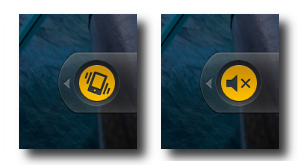The long awaited update for the
Virgin Mobile Samsung Intercept
has finally arrived. The prompt is on your screen, and you're excited to get started. But take it from me, don't click that button just yet. After receiving the update prompt from Virgin Mobile I too was excited to get started. I didn't have a charger handy, but my battery was full, so I figured it would be fine. What I didn't count on was my poor signal. In the process of updating I received the following error:
assert failed:("/tmp/modem_delta.bin","modem_delta.bin")
E: Error in /cache/54dbc743fd5b.update-SPH-M910_OTA_DI06ToEC07.zip
(Status 7)
Installation Aborted
A sheer sign that the download failed at some point losing valuable information. So what now you ask? Can you simply try it again? The short answer is no, the prompt will not appear again when you power up the phone. You have three options:
1. Contact
Virgin Mobile regarding the issue. As many can tell you this will take time and may be days, weeks before you finally get it updated.
2. Do a factory reset on the phone. In doing so you will lose all of your apps, contacts, and any other data on the phone. Some have reported that the update prompt will appear again after this is done, but what's the point if you lose everything?
3. Become one of the many hackers like me and download the Update.zip file from the following forum:
SamsungInterceptForum.com. After waiting patiently for months now I'd had enough. I had been granted my wish for the "Official Update" and it failed. So, being computer savvy, I took it upon myself to fix the issue. I am happy to say the update was faster and completely flawless using the instructions and files supplied in the forum. Props to tifferrr89 for the post.
So why didn't Virgin Mobile just release the download file for the Samsung Intercept ?
?
Testing the update at first was a good plan on their part. Pushing it out to 5000 as a initial test will verify that it is in fact working correctly without bricking 1/2 of their customers phones. But after that initial test, an official release of the file would have been nice. The way the Android update system works, there is no more chance that it will brick with the file downloaded than over the air, and as I have found, it may be more likely to fail receiving the "official OTA update".
What can I do to make sure the official update works?
1. Take your charger with you at all times. This is one of the downfalls of the OTA updates. It will come at some point and you want to be ready. Mine showed up at 12:05am.
2. Check your signal strength before you update. If you have poor 3G access make sure you find a wifi network that works before updating.
3. Be patient. The progress bar can be deceiving. In my case it went really fast for about the first 1/4 then stopped. I thought something was wrong and went outside to find better signal. Bad move on my part as it lost the wifi access it was using.
Overall I'm happy with the update. Speed has improved to acceptable levels, the calling function doesn't seem to lock up the phone anymore, and the transition was extremely smooth. Stay tuned for more to come about what's new.